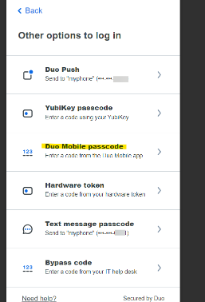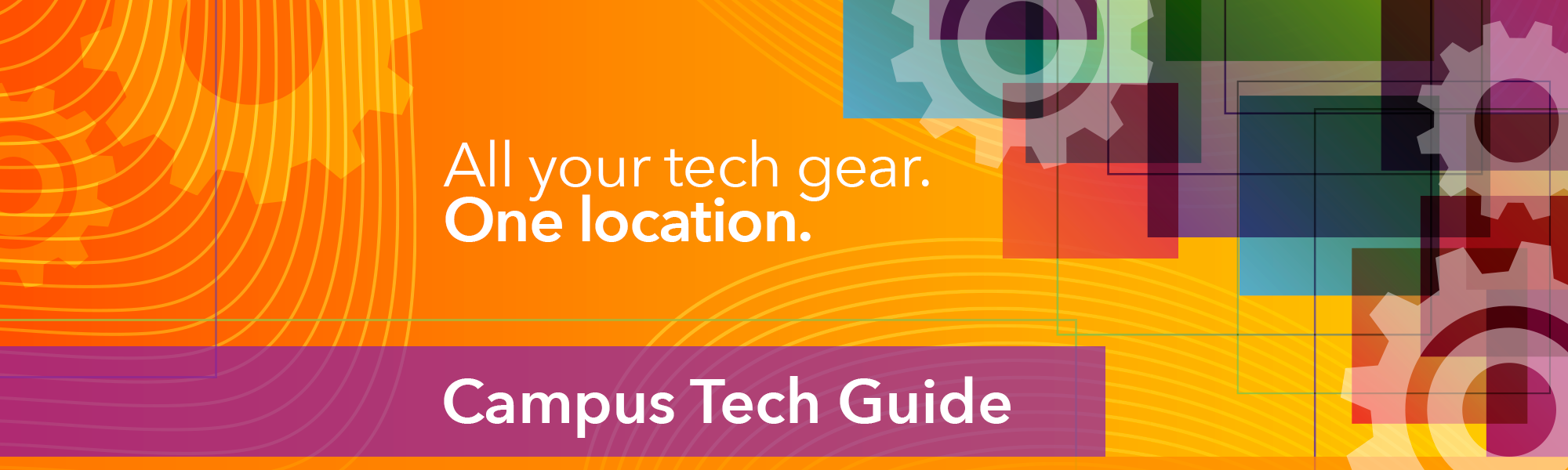
Duo Universal Prompt is coming on March 18th, 2024!
Find out more about it here
What is VCU 2Factor Authentication?
To safeguard our information from cyber threats, VCU has integrated VCU 2Factor Authentication. VCU 2Factor authentication is an extra layer of security to ensure that you are the only person who can access your account, even if someone knows your password. VCU account access requires your eID, Password, and a Device.
The device can be any of:
- Smartphone/Tablet - DUO Mobile App Recommended option
- Keychain token (like YubiKey, Duo's D-100)
Let's get started
The two-step process is:
- Download and install DUO Mobile App on your mobile device

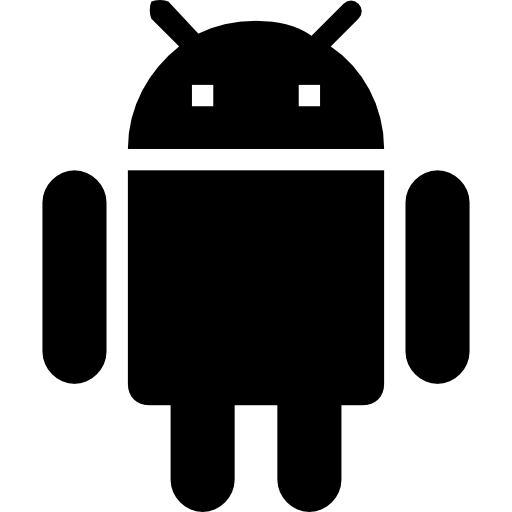
- Register your device by visiting https://eid.vcu.edu from your mobile device or desktop computer.
(Please click here for step-by-step instructions)
Q: What can I do if I do not have a Wi-Fi or cell service connection during my travel?
Before travel, Technology Services recommends that you have the duo app installed and activated with VCU. If you do not have access to the internet or cell service during your travel on your mobile device or tablet, you can still authenticate with a duo using a passcode from the app.
Generate a Passcode with Duo App
- Open the Duo Mobile App.
- Tap on the Virginia Commonwealth University account.
- A passcode will be displayed.
- When prompted for your secondary authentication method when logging in, select 'Other Options'
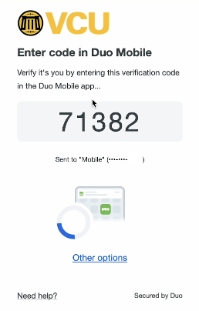
- Select 'Duo Mobile Passcode' and enter the DuoMobile app. With this option, you will not be prompted for a verified push.