Customer Center Overview
[Printer Icon] Print this articleIf you have any questions and/or need assistance accessing your bills on-line, call 828-2227, press 2 and ask for a Telecommunications Billing Representative.
1. Go to the Customer Center and log in using your VCU eID and password. Not sure what that is? Use the eID Finder
Please note, you may see a security message. It is safe to ignore the message and proceed to the site.
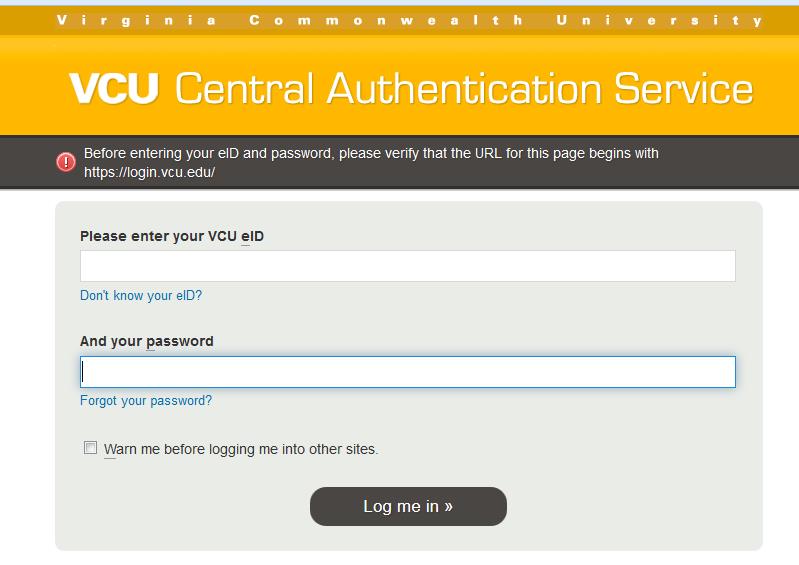
2. View "Alerts". Select the "Close" button on the bottom right.
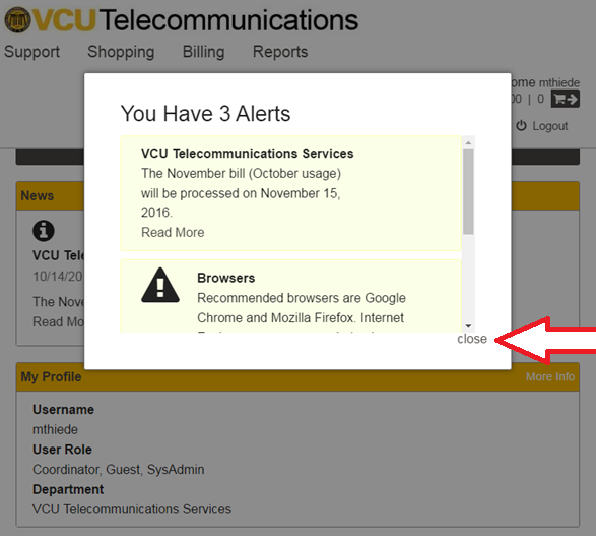
3. Mouse over "Billing" and select "View Bill".
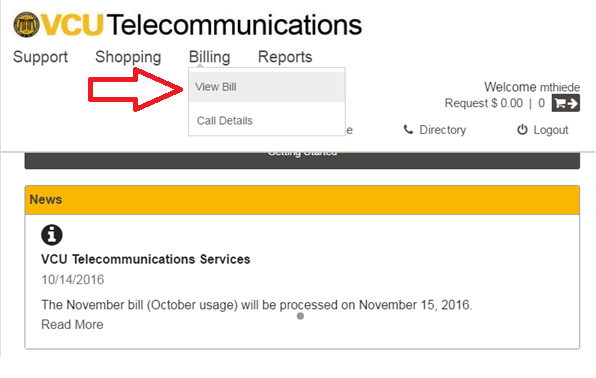
4. The window will open by default to "View bill by: Charge Account". If you manage multiple accounts, use the drop down arrow in the "Charge Account" field to select a specific account or view All (default).
a. View bill by: Charge Account = all services billed to a specific account.
b. View bill by: Owner = all services billed by name (long distance, calling cards, cellular).
The "Charge Account" field will change to "Owner". Use the drop down arrow to select an individual.
NOTE: Selecting a department number from this list (0236XXX, 2263XXX, 0206XXX) will provide the same list of charges as the "View bill by: Charge Account" option.
c. The Bill Date Range will default to the most current bill. Use the down arrow to select a different range.
d. Use the Download options to save your bills as PDF or CSV files.
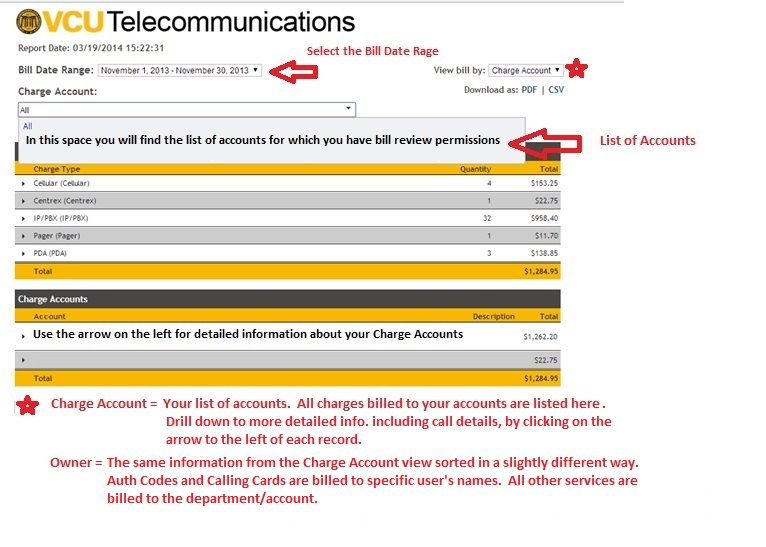
5. Use the arrow to the left of each record to drill down for more detail. Click Here for a definition of the Expense Codes
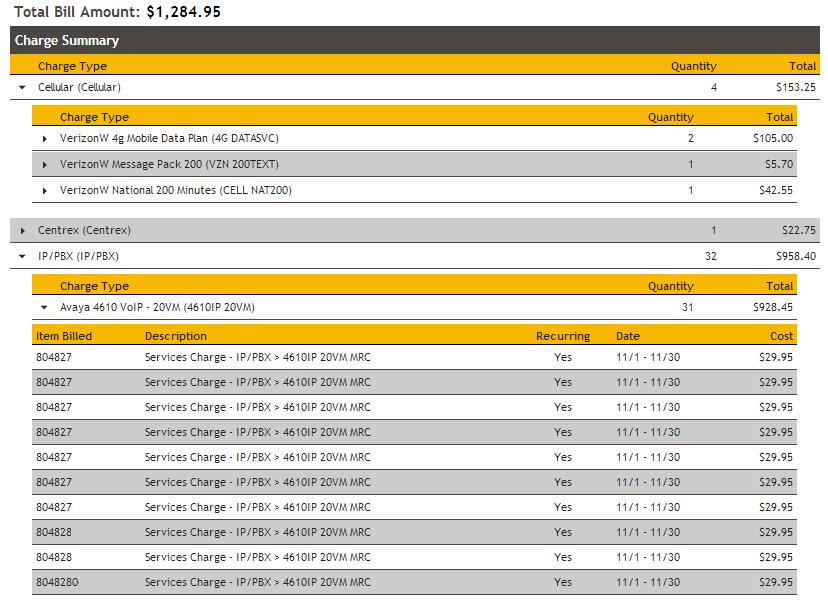
6. Double click on any of the "Item Billed" Records to open the specific record.
Use the arrow to the left of each record to drill down to additional detail.
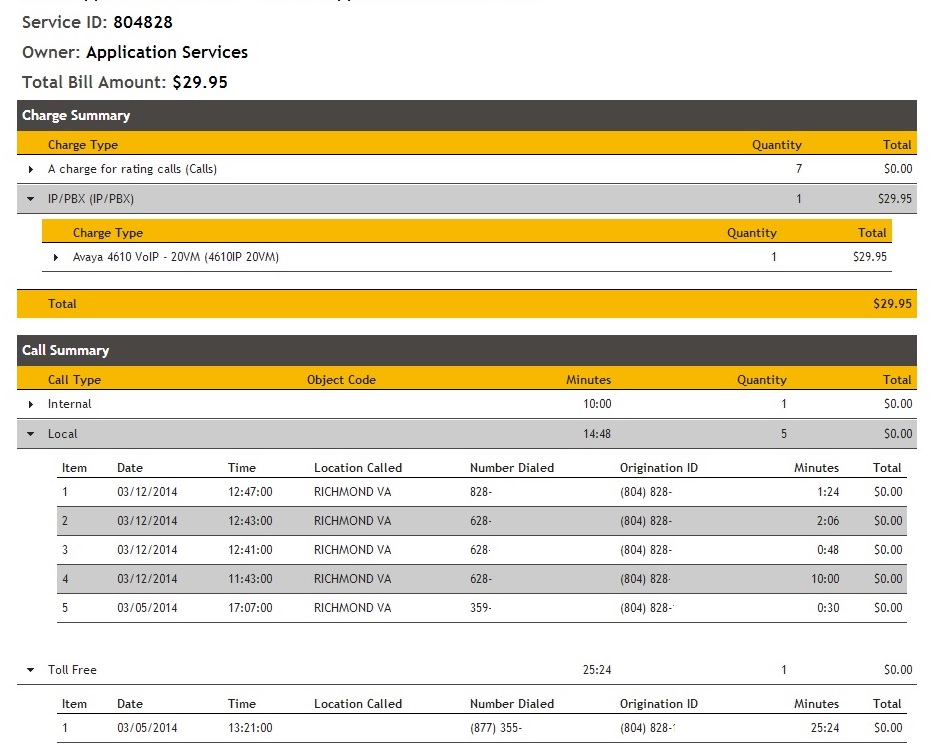
7. To get a complete list of all Calls billed to your account return to the Customer Center and click on "View Call Details". Click Here for directions for navigating and understanding the View Call Details window.