VCU eduroam Wireless

What is eduroam?
Eduroam is an international wireless roaming service designed for students, faculty, and staff. This wireless network provides internet access at any participating organization for all VCU affiliates with a valid wireless login. For more details about eduroam, please visit the websites below:
Check the wireless access map on the VCU Network Services page by clicking on this link to see what parts of campus have wireless coverage.
If I am on campus, should I use VCU SafeNet Wireless or eduroam?
While on campus, VCU users should continue to VCU SafeNet Wireless at this time. SafeNet provides access to specific internal resources (e.g., printing) that are not currently available on eduroam or VCU Guest Wireless.
Permitted Services
The following services are permitted on the eduroam wireless network, per international recommendations:
| OpenVPN 2.0 |
| IPSec VPN (via NAT-T) |
| Cisco IPSec VPN over TCP |
| SSH |
| HTTP |
| HTTPS |
| IMAP2+4 |
| IMAP3 |
| IMAPS |
| POP |
| POP3S |
| Passive (S)FTP |
| SMTPS |
| SMTP submits w/STARTTLS |
| RDP |
Automatic Configuration
Automatic configuration is the recommended method to connect to the Eduroam wireless network. Certain privacy and security features cannot be manually be configured. If you have any questions about the content of the automatic installer, please contact the VCU IT Support Center. Use the following link for automatic configuration or scan the QR code on your mobile device. When prompted for your login credentials, be sure to include the @vcu.edu domain after your username:
VCU eduroam Configuration Assistant Tool
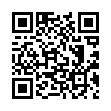
General Settings
Note: If your device does not support automatic configuration, please use the following settings to connect to eduroam:
SSID: eduroam
Security: WPA2 Enterprise
Encryption Type: AES (CCMP)
Authentication: Protected EAP (PEAP)
Inner Authentication: MS-CHAPv2
Outer Identity*: anonymous@vcu.edu
(Inner) Identity*: eID@vcu.edu
Trusted Authentication Servers: radius.cns.vcu.edu
CA Root**: AddTrust External CA Root (SHA1 Fingerprint: 02 FA F3 E2 91 43 54 68 60 78 57 69 4D F5 E4 5B 68 85 18 68)
*This option MUST include the @vcu domain.**The certificate can be downloaded here.Connecting to VCU SafeNet
Windows
1) Click the Network Icon at the bottom right portion of the taskbar. This will bring up a list of available wifi networks. Select “eduroam” and click “Connect”
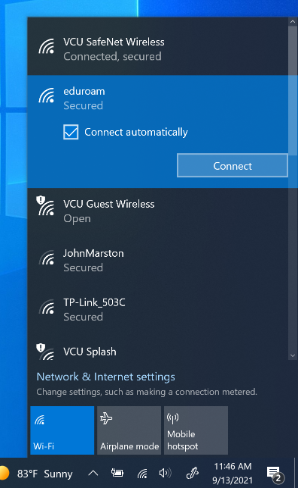
2) You will see the following message. Click “Connect”
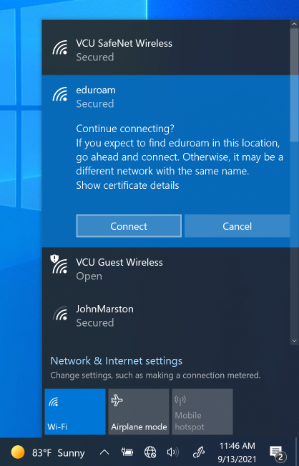
3) You will be prompted to enter a username and password. The username is your VCUeID@vcu.edu and the password is your VCU eID password.
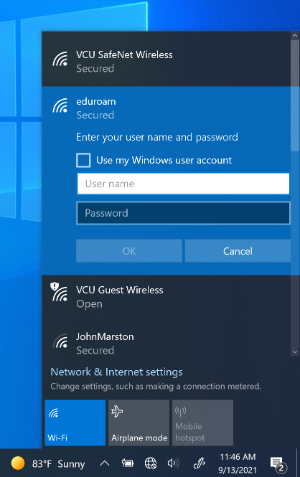
4) You may see the same message from Step 2. Click “Connect”.
5) You should now be connected to eduroam.
MacOS
1) Click the Network icon at the top right of the screen. This will bring up a menu. Click "Other Networks" if you do not immediately see "eduroam'' in the menu.
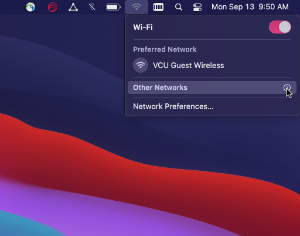
2) Click on “eduroam”
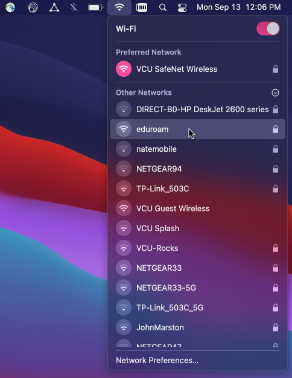
3) You will be prompted for a username and password. Enter your VCU eID and password.
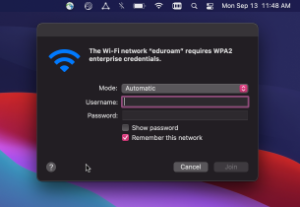
4) You will be prompted to accept a certificate called "acs5.cns.vcu.edu" Click “Continue”. You may be asked to enter your admin credentials in order to accept the certificate (i.e. what you use to login to your computer).
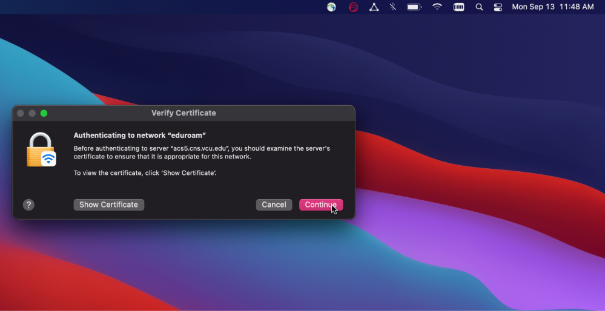
5) You should now be connected to eduroam.