Adding Group Members
1. Go to filelocker.vcu.edu
2. Click the Manage Groups button on the My Files screen
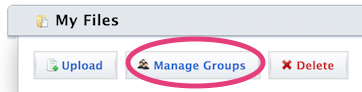
3. Find your group in the Manage Groups screen, and then click on either the group name or on the blue triangle to the far right of the group name

4. Click on the Manage Group button
5. You will now see the View Group Membership window, with any existing group members on the left, and the option to add new users on the right.
6. To add a new group member, search by the VCU eID of that person by selecting User ID. Otherwise, you can search by the person's first and last name by clicking on Name.
If you see the "Too many results" message, continue typing and this error should go away.
When you see the person you are looking for, select that person from the list, and then click Add
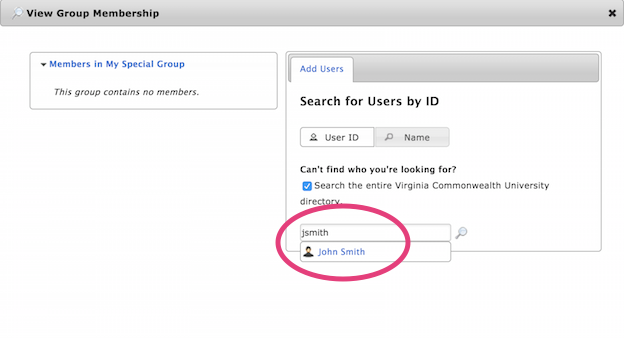
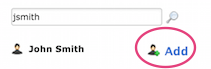
7. You now see the new member added to your group
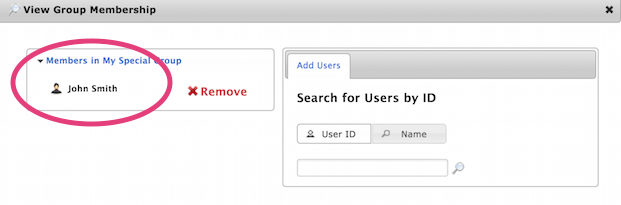
8. Repeat steps 1-6 to add multiple members to your group.
This article was updated: 08/2/2015