Deleting Group Members
1. Go to filelocker.vcu.edu
2. Click the Manage Groups button on the My Files screen
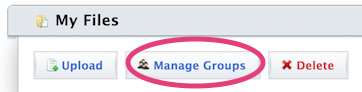
3. Find your group in the Manage Groups screen, and then click on either the group name or on the blue triangle to the far right of the group name
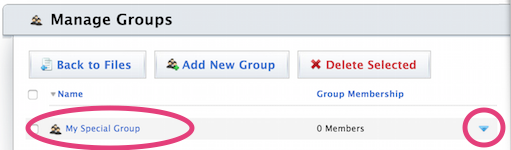
4. Find the group member that you'd like to delete, and click the X Remove link to the right of the eID.
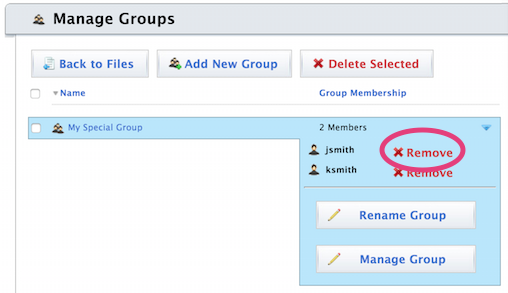
This article was updated: 08/2/2015