Logging In
1. Go to filelocker.vcu.edu
2. If you are already logged in to CAS, you will be taken directly to the main Filelocker screen. Otherwise, you will be prompted for your VCU eID and password
3. If it is your first time using Filelocker, you must click I Agree to continue
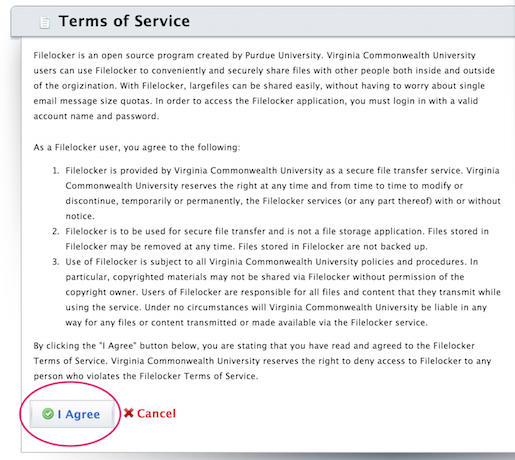
4. If it is not your first time, you will see the My Files screen:
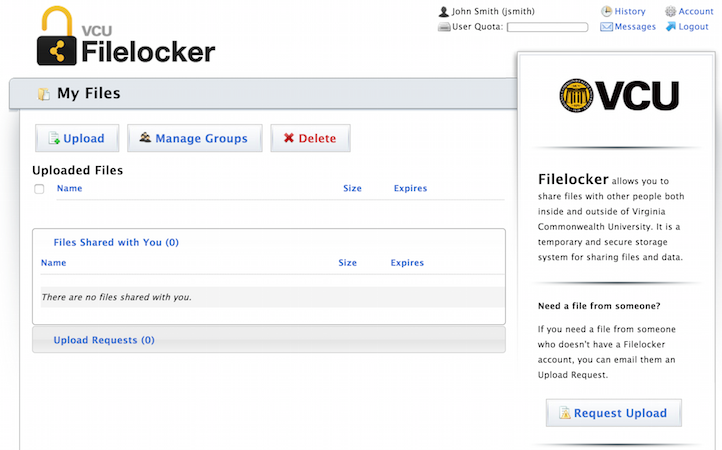
From here, you can:
- Upload a file to share with others
- Manage Groups of users with whom you periodically may need to share files with
- Delete an existing file
- Request Upload of files from anyone at any e-mail address
This article was updated: 08/2/2015