Sharing with VCU users
1. Go to filelocker.vcu.edu
2. Make sure your file is uploaded
3. Find your file in the Uploaded Files area of the My Files page, and then click on either the filename or on the blue triangle to the far right of the file.
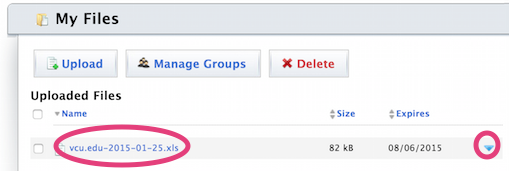
4. Click the Share This File button. You can optionally select the Notify Me on Download to receive a notification when your file is downloaded
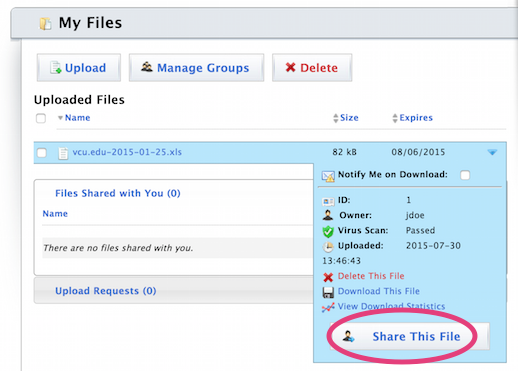
5. You will be prompted to find the person who you'd like to share the file with. Search by the VCU eID of that person by selecting User ID. Otherwise, you can search by the person's first and last name by clicking on Name.
If you see the "Too many results" message, continue typing and this error should go away.
When you see the person you are looking for, select that person from the list.
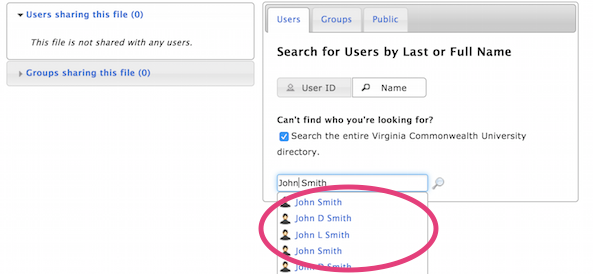
6. By default, the recipient will be notified via e-mail. Otherwise, you can uncheck the "Notify via email" if you do not want the recipient to be notified. You can optionally receive notifications.
Finally, click the Share button to share the file with the intended person.
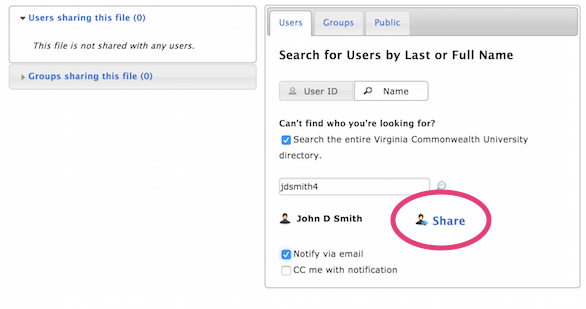
Repeat steps 3 through 6 if you'd like to share with additional users. If you regularly share files with the same group of people, you may want to consider Creating a group and Sharing with Groups.
7. At the My Files screen, you'll now notice that your file has Private Shares
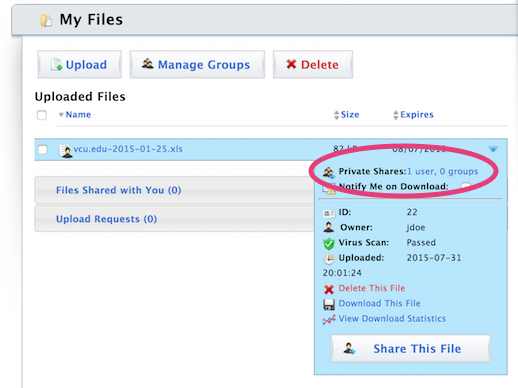
This article was updated: 08/3/2015