Mobile App
[Printer Icon] Print this articleApplication Alert
To enhance security and safeguard voicemail recordings, the VCU Information Security Office has mandated that web access to the VCU OpenText voicemail be relocated inside the VCU firewall, away from the public internet. Effective September 1, 2024, users must adhere to the following guidelines:
- Network Access:
- Users should be logged on to the VCU/VCUHS network.
- Alternatively, they can use a VPN application (such as Zscaler, AnyConnect, or GlobalProtect).
- Mobile Devices:
- For iOS and Android devices using the CX-E Mobile Application:
- A VPN application (if available) is required to access messages outside the VCU or VCUHS Network.
- If no VPN options exist, devices should connect to the VCU or VCUHS Wireless network.
For assistance accessing information related to our programs, please contact VCU Telecommunications at 828-2227 (press option 2).
Before downloading app you must first enter your mobile number in the WebPhone Manager (WPM)
1. Log into WPM (Mailbox = 5 digit mailbox #/ Security Code = The same security code you use to log in through the telephone)
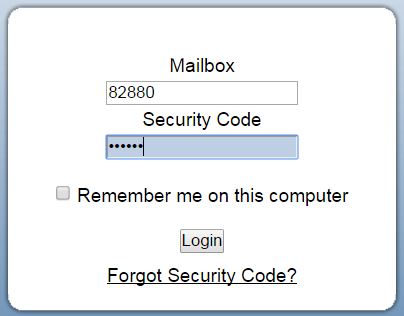
2. From the left-hand menu select "Personal"
3. On the "Personal" window select the "Phone Numbers" tab
4. Enter your mobile number in the personal mobile field
5. Click the "activate" checkbox.
6. Click OK.
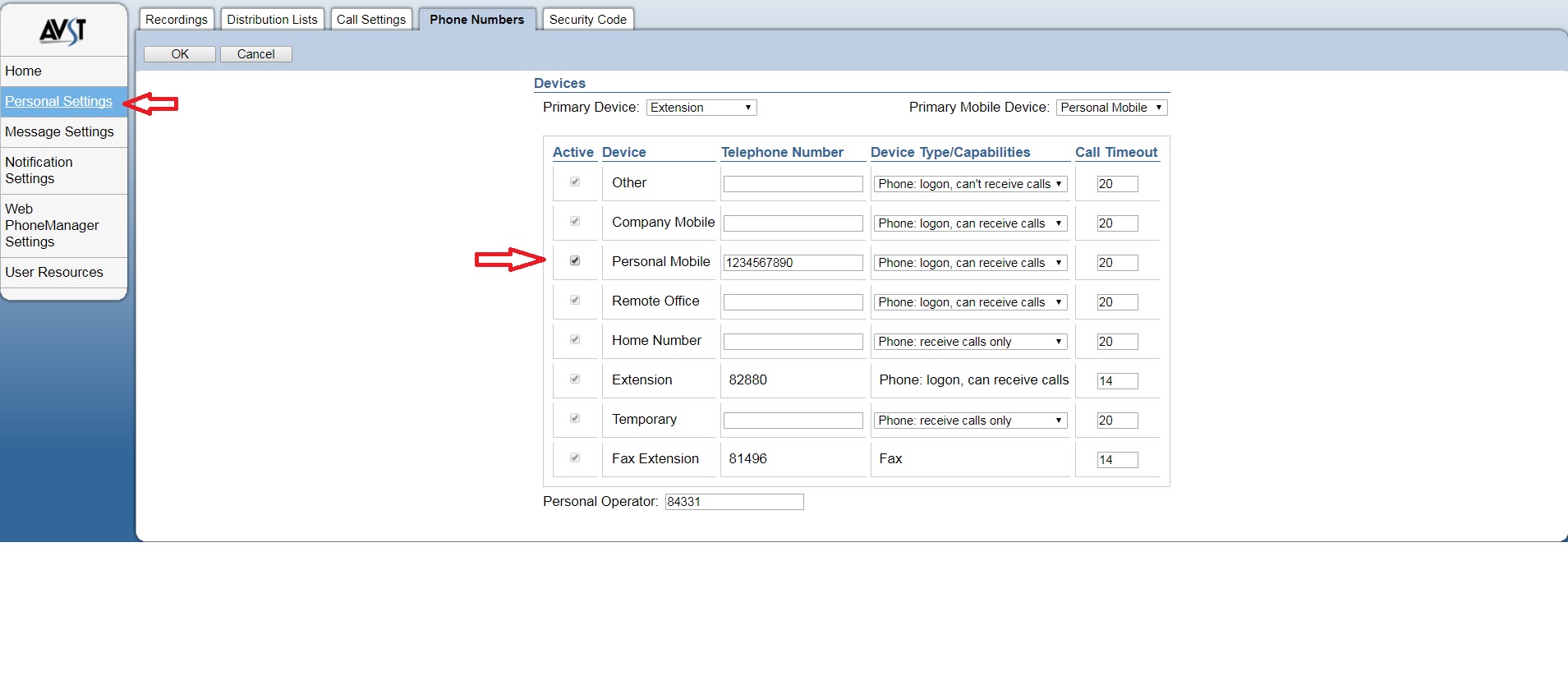
Once that is complete you can follow the steps below.
Download Quick Reference Guides (Note: Not all features may be enabled in VCU's configurations)
1. Go to the app store or Google play store and search for the “CX-E Voice” app. Download and install it.
2. Open the App and select "login"
3. When prompted for a server name enter webvmail.vcu.edu/cxm (do not use https in the server name field)
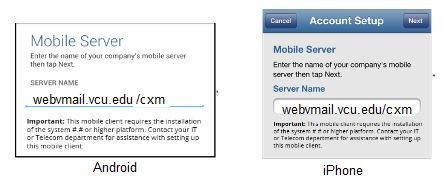
4. Confirm "Use secure connection (SSL) is enabled.
5. Press Next and enter your five-digit voice mailbox number, your voice mailbox security code for the cell number you entered into Webphone Manager (WPM).
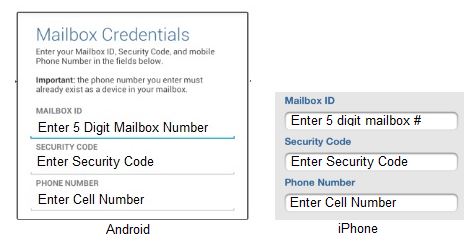
6. Under notification options select “maybe later”
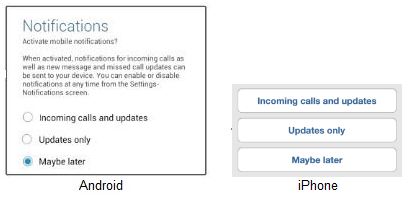
7.Press next and press Finish