Linux SPSS 26
Installation Instructions
You must be operating as the root user to install this software. You may install multiple versions of SPSS, as long as they are contained in separate folders.
- Open a terminal application (xterm, konsole, gnome-terminal, etc.) to open a window in which you can issue commands at a shell prompt.
- Locate the install file you downloaded previously. At the shell prompt, issue a 'cd' command to change directory to the folder containing the install file.
- As the root user, issue the following command to launch the installation:
- sh SPSS_Statistics_26_lin.bin
- Wait while your computer prepares to install. The following messages may be displayed:
Preparing to install
Extracting the JRE from the installer archive
Unpacking the JRE
Extracting the installation resources from the installer archive
Configuring the installer for this system's environment
Launching installer
- Proceed to the Software License Agreement screen and read the terms of the license. To install and use SPSS, you must accept these terms. * If you agree, select “I accept…”
- Continue to the Essentials for Python screen:
- If you will NOT be using Python with SPSS, then select “No” and continue with step 7 below.
- If you WILL be using Python with SPSS, then select "Yes" for installing the Essentials for Python with SPSS, then click Next. On the two subsequent screens, you must also read and agree to the license agreements displayed, if you accept the terms.
- Continue to Choose Install Folder. Select the location where you would like to install and launch SPSS. **
- Continue to the Pre-Installation Summary and select Install. A progress screen should display.
- When the installation completes, a "successful installation" screen will appear. Select the checkbox to "Start License Authorization Wizard now," if it is not already selected, and then click Done.
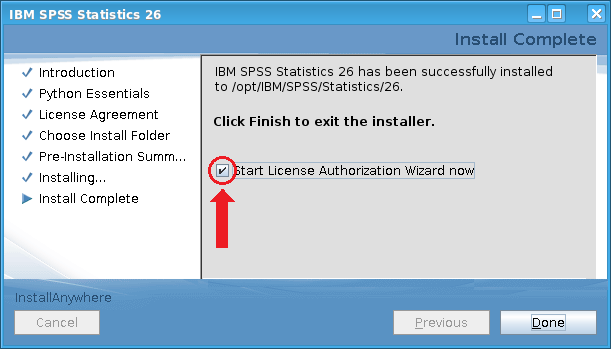
- The SPSS License Authorization Wizard will launch for licensing SPSS. Please review the Linux SPSS 26 License Authorization Wizard for required license instructions.
- After installation and licensing have been completed, and again every few weeks/months, you are strongly urged to visit SPSS Updates to see if any Fix Packs are available to be installed for Linux SPSS 26. Fix Packs correct bugs and other SPSS software issues and are released by IBM tech support as such issues become known.
- * Note:
- To use SPSS as licensed through VCU, you must also abide by VCU’s SPSS License Conditions.
- ** Note:
- Multiple versions of SPSS may be installed on a computer if they are installed in separate folders.
Launching SPSS
Note: You should not need to be the root user to start and run IBM SPSS Statistics 26.
To begin/run IBM SPSS Statistics 26:
- Browse to the bin subdirectory of the IBM SPSS Statistics 26 installation directory.
- Run the stats file.
Un-installing SPSS
For instructions on un-installing SPSS 26, please refer to the Uninstalling section of the SPSS 26 Linux Installation Instructions PDF document.
This article was updated: 03/22/2021