Mac SPSS 28
Installation Instructions
Before installing SPSS 28, please ensure that your Mac meets the system requirements.
Note that SPSS Statistics 28 supports macOS 10.13, 10.14, 10.15, and 11.0 on Intel and Apple M1 hardware. According to IBM Inc: "SPSS Statistics will still work on the new M1 hardware but may not run as fast. We are investigating how to optimize SPSS Statistics with the new M1 hardware."
After installation and licensing have been completed, and again every few weeks, you are strongly urged to visit SPSS Updates to see if any Fix Packs are available to be installed for Mac SPSS 28. Fix Packs correct bugs and other SPSS software issues and are released by IBM tech support as such issues become known.
To successfully install SPSS, you must have access to an administrative account for your computer.
Installation Steps:
- With the SPSS installer file downloaded, locate the file in Finder and open (double-click) it.
- Proceed to the Software License Agreement screen. You must accept the terms of the license to install and use SPSS. To use SPSS as licensed through VCU, you must also abide by VCU’s SPSS License Conditions. If you agree, select Continue and, on the ensuing screen, select Agree.
- IF the Select a Destination screen appears, you may select the disk where the SPSS Statistics program will be installed, as desired. Click Continue.
- Continue to the Standard Install... screen. When ready, click Install.
- A progress bar will display during installation.
- When completed, an "installation was successful" screen will display. Click the Close button.
- The IBM SPSS Statistics folder should have opened on your Desktop (if it did not, then open it now from within your Applications folder). In that folder, double-click SPSS Statistics to attempt to launch SPSS Statistics 28.
- After a brief delay, the Activate IBM SPSS Statistics screen will display, as shown below (it may be hidden behind other screens). Click the Launch License Wizard button in that screen.
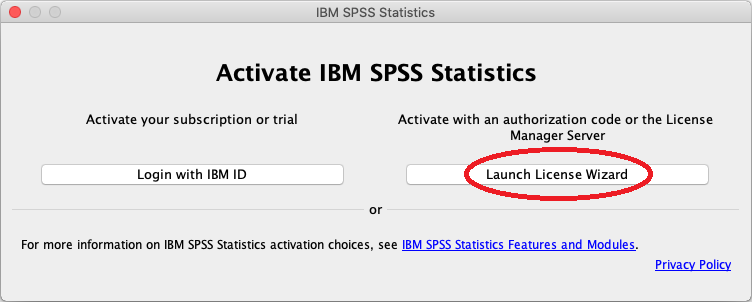
- The SPSS License Authorization Wizard will launch for licensing SPSS. Licensing is required. For licensing instructions, please see Mac SPSS 28 Licensing (begin at step 2).
This article was updated: 07/30/2021