Windows SPSS 26
Installation Instructions
To install SPSS, you must have administrative access to your computer.
- With the SPSS installation file downloaded, right-click that file and select "Run as administrator" to open the InstallShield Wizard. Wait as the file is extracted and prepared for installation.
- Proceed through the screens until you reach the Software License Agreement. Read the agreement carefully. You must accept the terms to install and use SPSS. * If you agree, select “I accept…”
-
Continue to the Essentials for Python screen. [NOTE: There is a bug in Windows SPSS 26 that requires that you install Essentials for Python to be able to use R.]
- If you will NOT be using either Python or R within SPSS, then select “No” and continue with step 4 below.
- If you WILL be using either Python or R (or both) within SPSS, then select “Yes“ for installing the Essentials for Python, then click Next. On the two subsequent screens, you must also read the Python License Agreement and the Software License Agreement and select “I agree…” if you accept the terms.
- Continue to Destination Folder. Select the drive and folder(s) on your computer where you would like the SPSS program to be located. **
- Proceed to Ready to Install the Program. Select “Install,” and a progress display will appear.
- When the installation completes, this "successful installation" screen will appear. Select the checkbox to "Start SPSS Statistics 26 License Authorization Wizard now", if not already selected. Then click Finish.
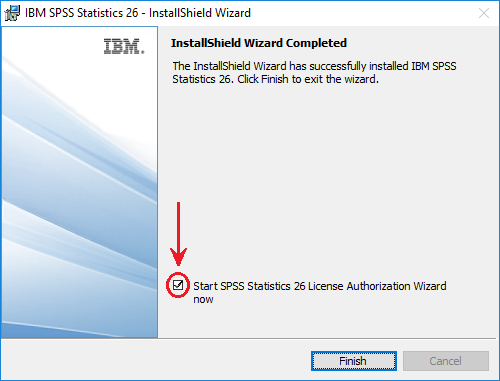
- The SPSS License Authorization Wizard will launch for licensing SPSS. Please see Windows SPSS 26 License Authorization Wizard for the required licensing instructions.
- After installation and licensing have been completed, and again every few weeks/months, you are strongly urged to visit SPSS Updates to see if any Fix Packs are available to be installed for Windows SPSS 26. Fix Packs correct bugs and other SPSS software issues and are released by IBM tech support as such issues become known.
- * Note:
- To use SPSS as licensed through VCU, you must also abide by VCU's SPSS License Conditions.
- ** Note:
- Multiple versions of SPSS may be installed on a computer if they are installed in separate folders.
This article was updated: 03/22/2021